Sync Campaigns from Mailchimp to Joforce #
JoforceCRM Mailchimp Integration lets you sync campaigns from Mailchimp to Joforce. Campaigns will sync only after list sync between JoforceCRM and Mailchimp.
Step 1 – Fetch Campaigns
- Click on the refresh icon to get campaigns from Mailchimp.
- The fetched campaigns will be listed in the dropdown.
- Choose the campaign you want to sync.
- Click on the Sync button to sync that particular campaign selected in the dropdown. ( Can sync if the mapping done already for the campaign, if not proceed to continue step and map the fields)
Step 2 – Mapping Campaign Fields
Mapping enables us to match the fields of Mailchimp and JoforceCRM.
- Navigate to the Mapping section in MailChimpPlus.
- Assign the Mailchimp Campaign fields to the exact JoforceCRM Campaign fields.
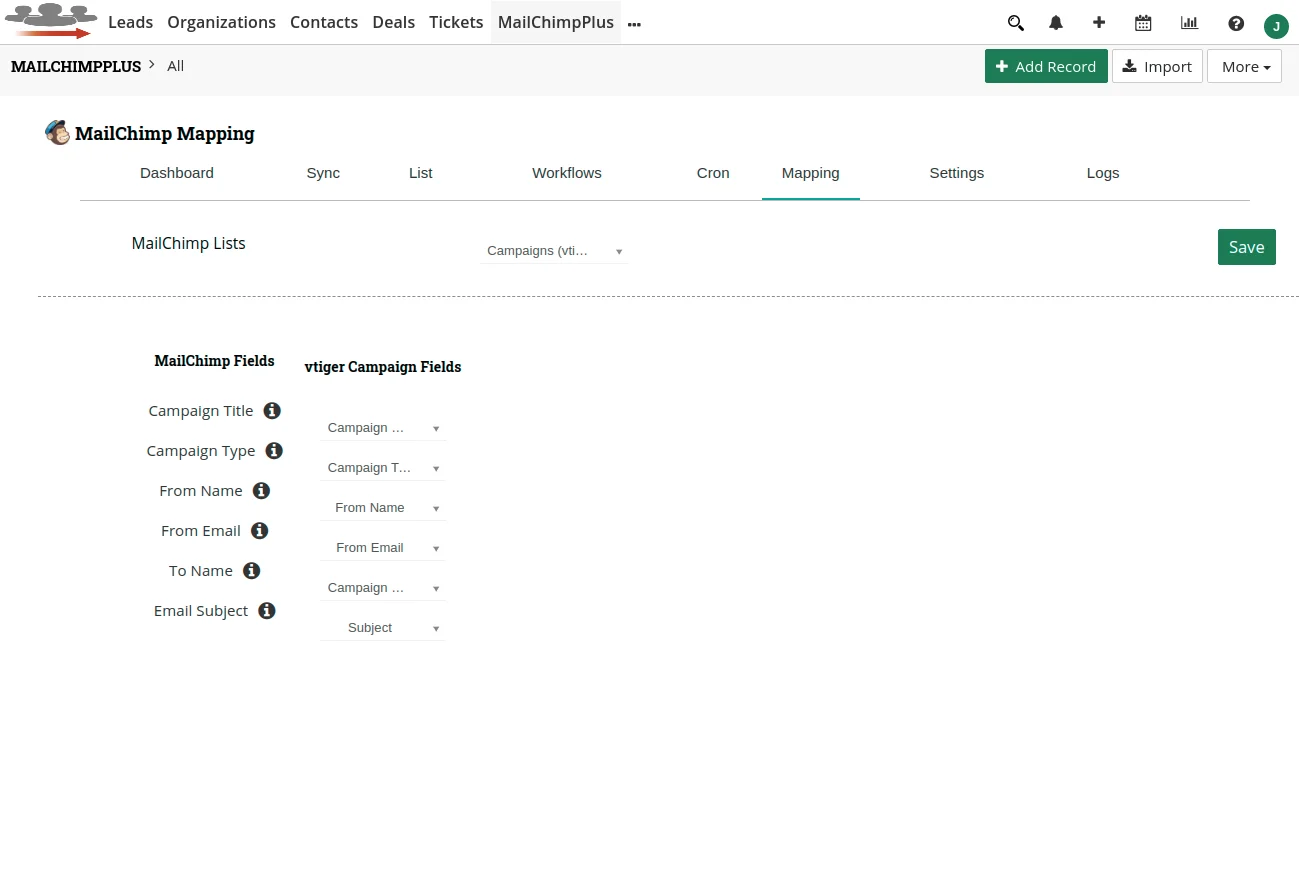
Step 3 – Sync MailChimp to Joforce CRM
Campaign sync will be performed based on the mapping. The Mailchimp campaigns will be synced as JoforceCRM Campaigns.
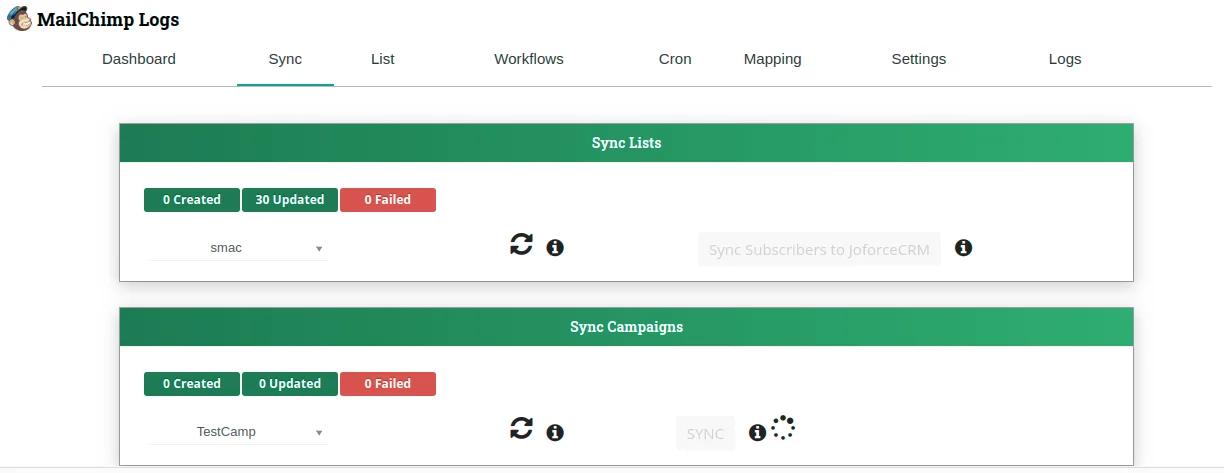
- Navigate to Sync in MailChimpPlus, Select the Sync button under ‘Sync Campaigns’ table.
Sync Campaign form Joforce to Mailchimp #
Joforce MailchimpPlus integration enables you to send campaigns created in JoforceCRM to Mailchimp at the instant of button click without any export and import work.
Step 1 – Mapping Campaign Fields
Mapping helps you match the fields of JoforceCRM and Mailchimp
- Go to MailchimpPlus → Mapping.
- Choose the campaign you want to sync from the dropdown.
- Assign the Mailchimp Campaign fields to the exact CRM Campaign fields.
Step 2 – Sync from Joforce CRM to MailChimp
- Move to your Joforce CRM Campaign module.
- In the Campaign edit view, enable the Sync to MailChimp field.
