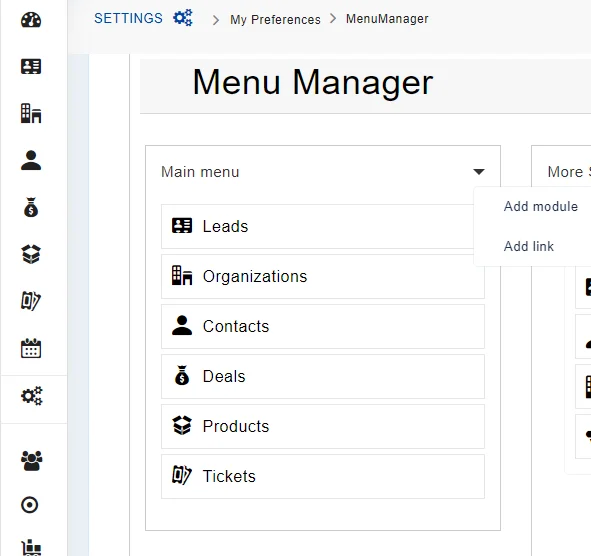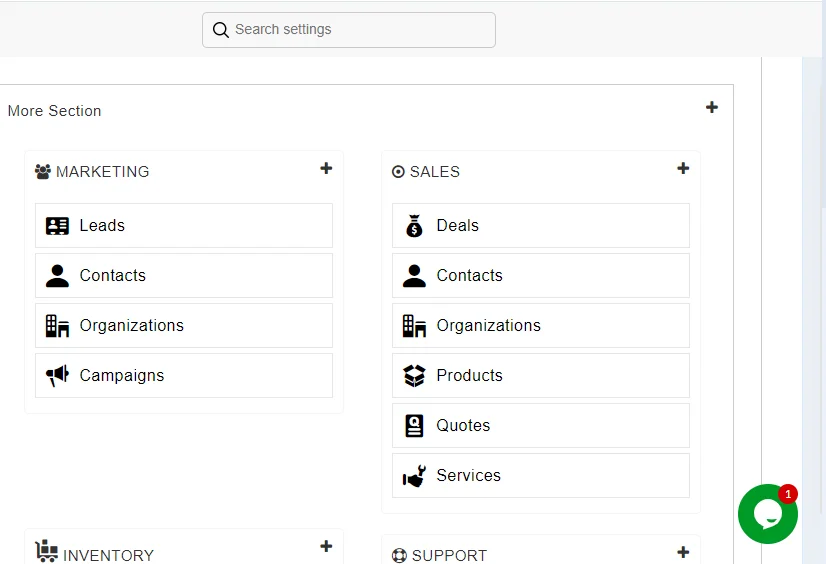Joforce CRM renders you with a highly customizable Menu Editor, to provide you with easy navigation between different modules. This helps you to shuffle the position of the Menu in the way you want. You can make the frequently accessed modules as well as links at the top of your menu.
Additionally, Joforce CRM, lets you add a custom module, to know more refer here. You can also add that module to the Menu.
- Click on the Left SideBar → Settings →My Preferences→ Menu Manager
Main Menu #
You can add up to 7 main menus, and you can add modules or links.
- In the Main menu section, Click on the drop-down arrow in the top
- Either choose the Add Module or Add link
- For Add Module,
- Choose the desired module from the drop-down and click on Save
- For Add Links,
- Add the Label name and URL and click on Save
Drag and drop the menu to reorder it.
Sub Menu #
In this section, you can add all the modules and group them under different block sections.
To add a new block,
- In the More Section, click on the + icon in the top right corner
- In the overlay, add a name to your block
- Choose the suitable icon for your block and add the class name of the icon in the Font Awesome icon text box. You can choose your icons by clicking on “Choose Icon Here”.
- Choose the modules to be added in that section
- Finally, click on Save.
To add a new module,
- Navigate to the appropriate block section and click on the + icon
- All the available modules are displayed and now you can choose the desired module to be added and click on Save.
To remove the module from the appropriate section
- Click on the x icon in the top right corner of the desired module, you need to remove it from the menu.
- As soon as you click the x icon, a pop-up window will display showing “Are you sure you want to delete” Click Yes and it will be removed.
To reorder the position of the menu,
- Just Drag the menu and drop in the position you want.
All your changes are saved instantly, once you’ve done the appropriate action.