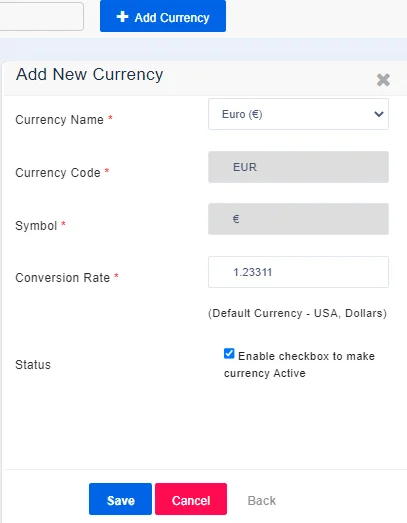With Joforce, you can configure different national and international currencies, which helps you in dealing with the business process across the globe. When you log in to Joforce for the first time, you will be prompted to select your base currency. The base currency represents the currency against which the exchange rates are quoted in a given country.
Adding new currencies #
With Joforce, you can also add new foreign currencies. Follow the below steps to add currency in Joforce,
- Go to Left SideBar→ Settings → Navigate to the Configuration section → Currencies
- Click on Add Currency in the top right corner.
- In the Add New Currency overlay,
- Choose the currency name from the drop-down of the Currency Name
- The Currency Code and Symbol get auto-populated.
- By default the base currency conversion rate is set to 1, so you need to add the conversion rate for the new currency in the Conversion Rate column.
- Status – Enable the checkbox to make the new currency active.
Configuring currency #
Joforce offers you the flexibility to use different currencies in different user accounts. Your users can choose the desired currency on their own. It won’t affect the currency of other users. Each one of your users can use a different currency. To choose the currency,
- Click on the Profile icon → My Account → Navigate to the Formatting Numeric Values block.
- Choose the appropriate currency, and finally, click on Save.
Modifying the currency in the product price #
Your customers may be located across the globe. And your product may be sold in different countries with different price tags. To efficiently handle, Joforce provides you with the flexibility to configure product prices manually or populate based on conversion rate. To do so,
- Navigate to the Product module
- Click on create or edit view of the desired product.
- Under the pricing information block, click on More Currencies in the Unit Price.
- Product Price window prompts, choose the currency you need to use for the product.
- Now you can view updated product prices while generating Invoices, Sales Orders, and more.