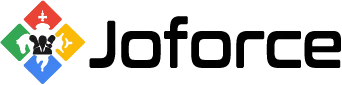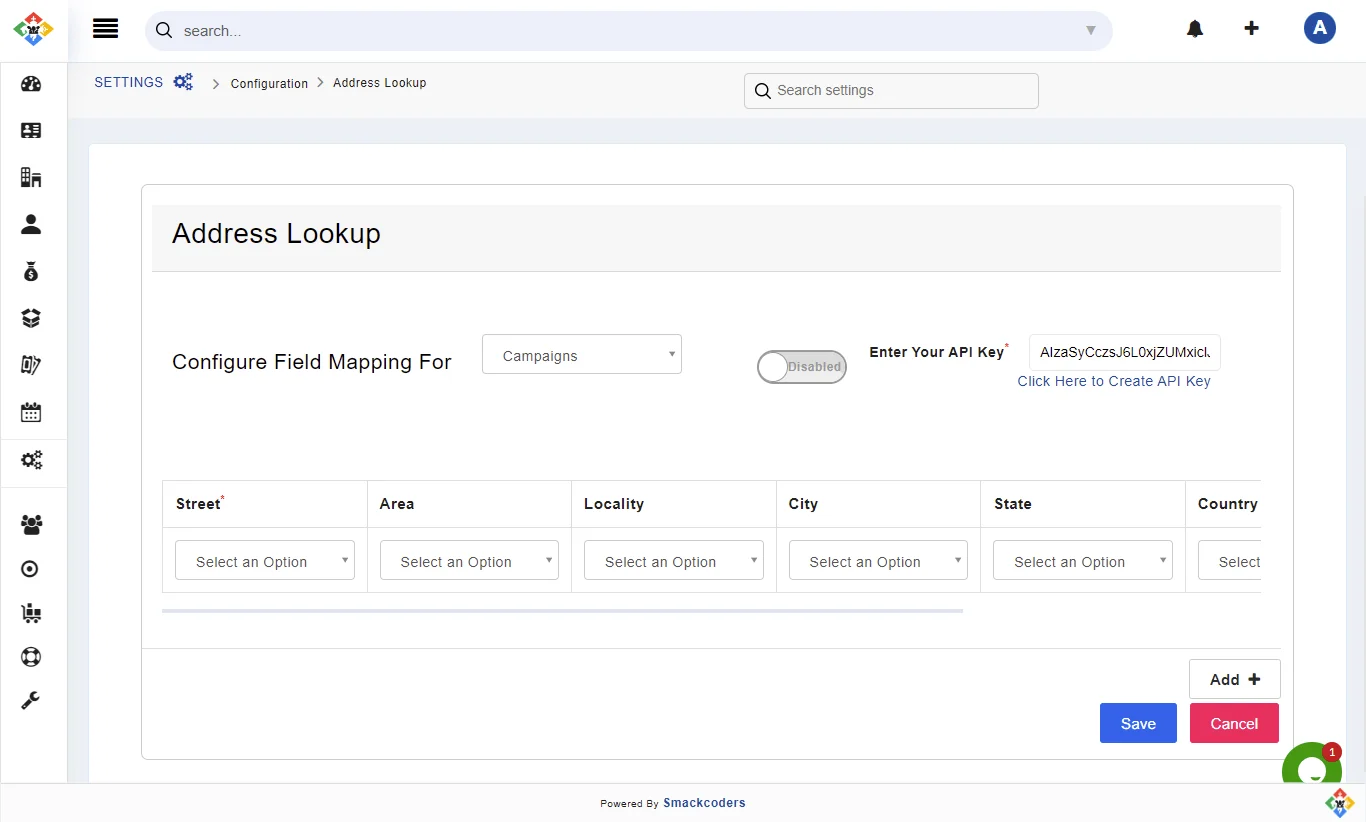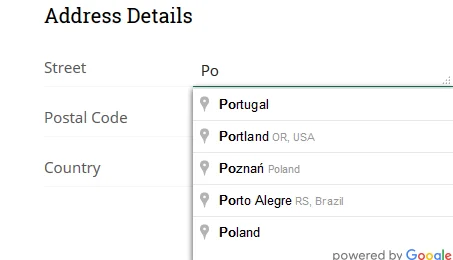Automate the address filling and prevent typo errors while entering customer address information with Joforce Address Lookup. It suggests the address related to each character you type in
Configuring Address Lookup in Joforce
Joforce Address Lookup fetches address information from Google Places API and is configured with unique field mapping to provide more accurate address suggestions. To configure the Address Lookup,
- Click on Left SideBar → Settings → Navigate to Configuration section → Address Lookup
- Initially configure your Google Places API. Get your Google API by clicking on the Click Here to Create API Key, copy and paste it the Enter Your API Key.
- After successfully configuring the API, choose the module in which you want to allow address suggestions.
- You can turn on and off the Address suggestions options for individual modules using the Enable/ Disable button.
- Google Place API gets information like Street, Area, Locality, City, State, Country, and Postal code. Mapping lets you map the appropriate google fields with the Joforce fields.
- You can add any no. of mapping field relation using Add + at the bottom.
- You can also delete the mapping, when you no longer need them, by clicking on the Trash icon on the right side of the desired mapping field.
- Once completed with your mapping, finally Click on Save.
Get your Google Places API #
To provide you with a more accurate address, Address Lookup uses Google Place API. To get your API, follow the steps.
- Click on the Left SideBar → Settings → Navigate to Configuration section → Address Lookup
- Click on the Click Here to Create API Key, below the text of the Enter Your API Key.
- You will be navigated to the page where you can create your API key.
- Click on Get a Key
- Enable Google Places API Web Service pop-up to arise, add a new project, and then click on Next.
- Now you can get your API Key, but using it you need to enable the API key.
- Click on the API console (it will display after your key is generated) and you will be navigated to the Google API page.
- Click on Library (left side menu) → Google Maps JavaScript API → Enable
- Now you can copy and paste the API key into Joforce.
Working on Address Lookup #
When you start typing the address in the Joforce address fields, it suggests all the related addresses as shown in the image below.