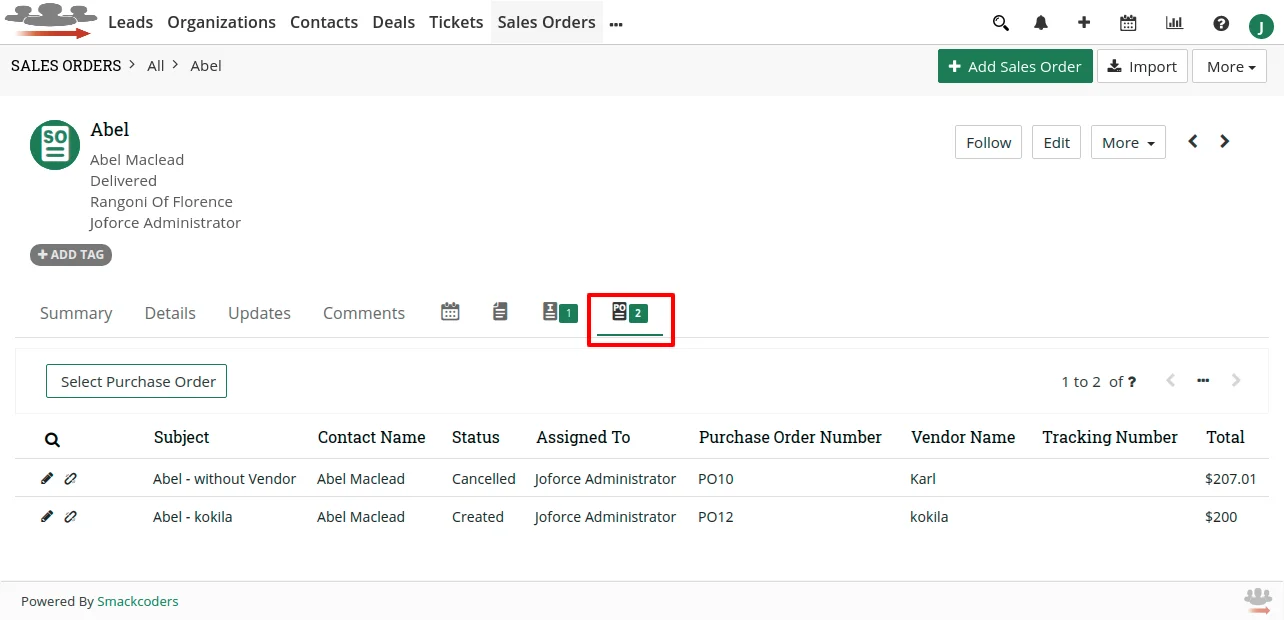Assign products to vendors and configure the products in the Sales Order record.
Follow the steps to convert your Sales Order to Purchase Order,
- In the Sales Order record detail view, click on More.
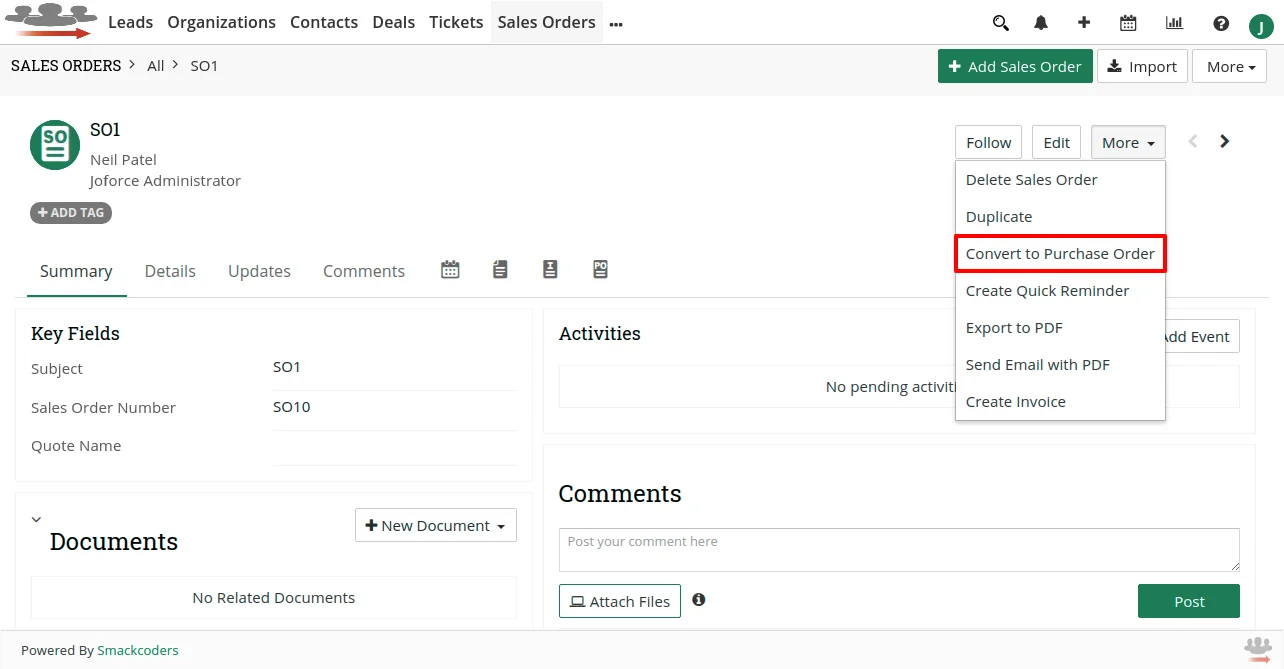
- Then select Convert to Purchase Order. It’ll pop up a window showing a list of products with its quantity.
- Click on Create Purchase Order(s). It’ll automatically create a record in the Purchase Order module.
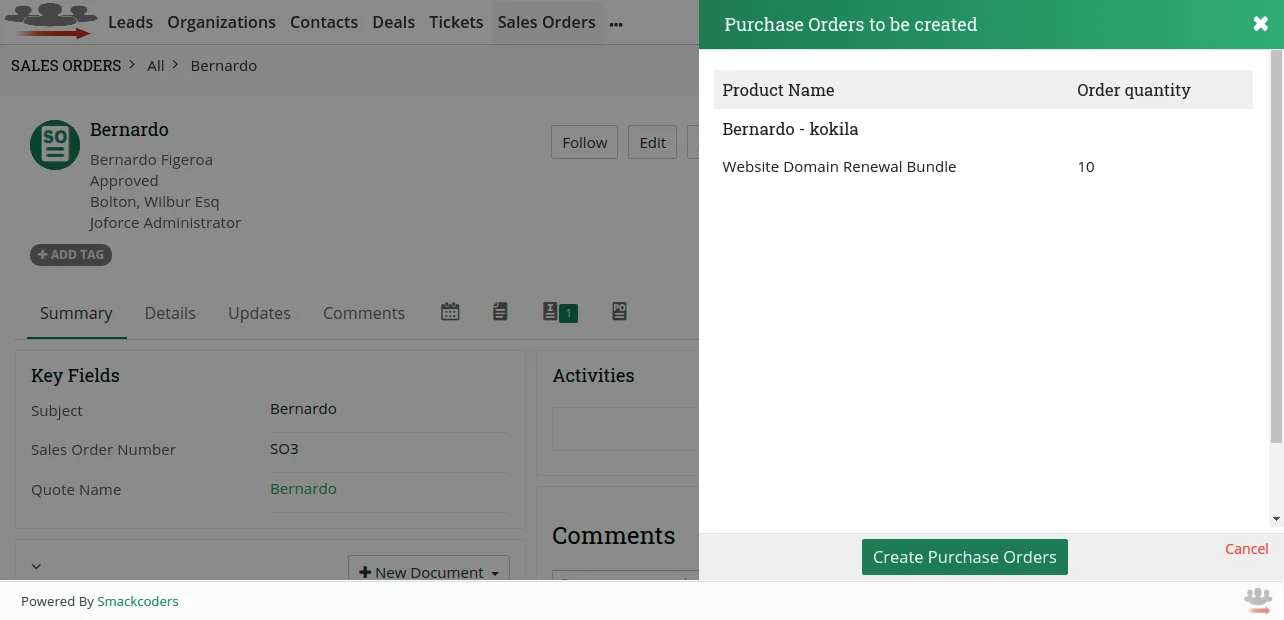
The Purchase Order record is related to the Sales Order record from where it gets converted.In the Sales Order record detail view you can view the purchase order records list.
Convert Sales Order to Purchase Order – Without Vendors #
Create Purchase Order from Sales Order record even when you created Products without assigning vendors and configured it in Sales Order record.
- In the Sales Order record detail view, click the More button.
- Then select Convert to Purchase Order.
- The pop up window is shown.
- Click on Create Purchase Order. It’ll show the edit view for Purchase Order.
- Here some fields are automatically mapped and you can also edit fields.
- Select vendor and status then click on Save.
Once the purchase order is created, you can see that it is linked to the sales order from where the record gets converted. The Sales Order record also has the converted Purchase Order records list.