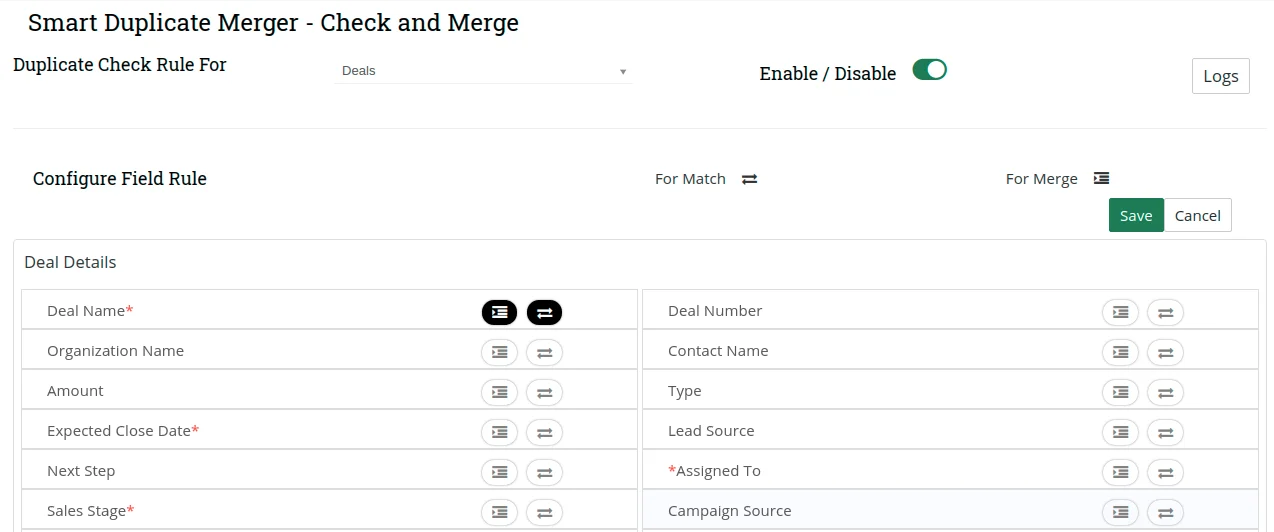Installation #
- Download the package from your My Account page.
- Extract the Joforce_Smart_Duplicate_Merger.zip file.
- In the extracted Import folder, you can find a zip SmartDuplicateMerger.zip.
- Upload the zip in your Joforce CRM as you for do for the usual module import.
Configuration #
Module Settings is the configurations area of Smart Duplicate Merger that have the option to define the modules to check for duplicates and specify the primary fields for each supported modules to find and merge duplicates.
- Choose your required module to define the primary fields in the ‘Duplicate Check Rule For’ dropdown.
- You can enable/disable the selected module to check for duplicates.
Define find & merge rule
Setting up a proper duplicate detection rule is the smart way to remove bad data in your CRM. The duplicate in the CRM is detected with the ‘AND’ rule.
- You can define the primary fields to find and merge the duplicates.
 icon to assign the field as primary field to find the duplicate record.
icon to assign the field as primary field to find the duplicate record. icon to assign the field as primary field to merge the information from the duplicate record.
icon to assign the field as primary field to merge the information from the duplicate record.- You can choose any number of fields to be primary fields to find and merge duplicates.
- If all the selected fields of the record has exactly two identical records then the record is detected as duplicate. Even if one of the field fails to match the existing record then the record will be considered as a unique record.
- After choosing the primary fields to find & merge, click on Save.