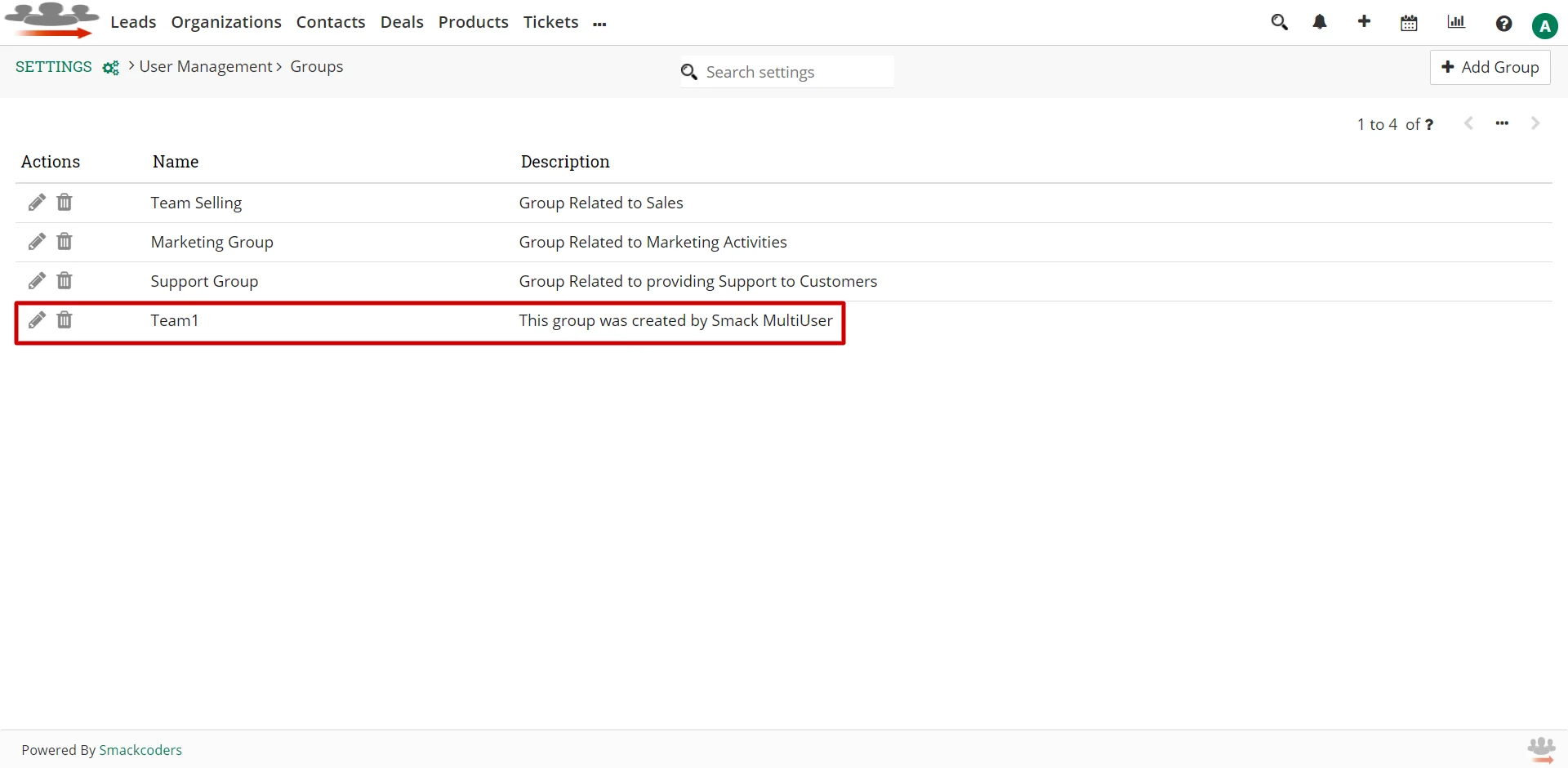- Go to the selected module. For an example, here we configured the Contacts module.
- Click on ‘Add Contact’ to create new Contact or select existing Contact.
- In the record edit view, you can see the custom block is added.
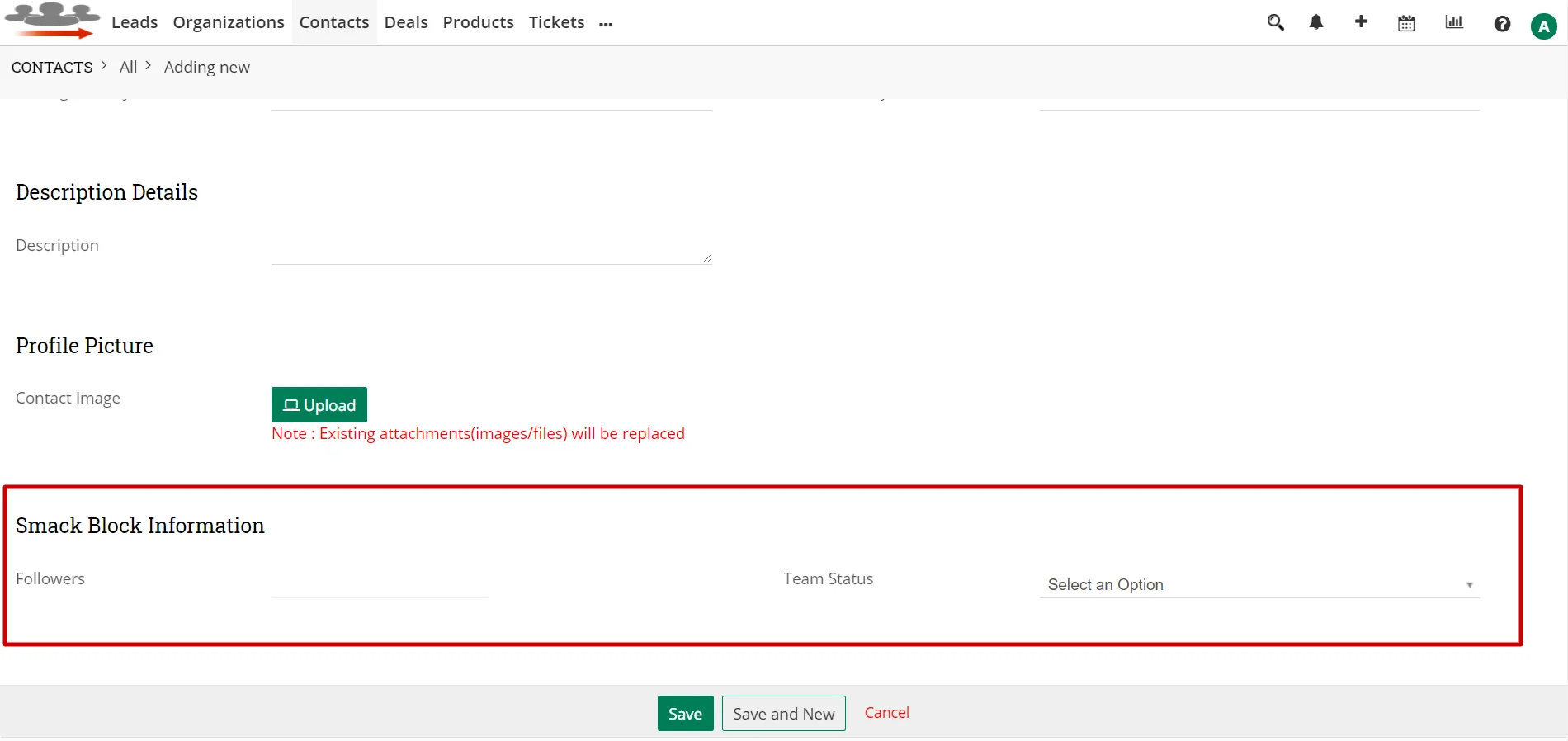
- Here in the ‘Followers’ field, select the users from the list to assign the Contact record.

- Set the ‘Team Status’ as Enable by choosing Enable from the dropdown. You can also disable it if you don’t want to assign the record for the users.

- After you fill all the mandatory fields, click Save.
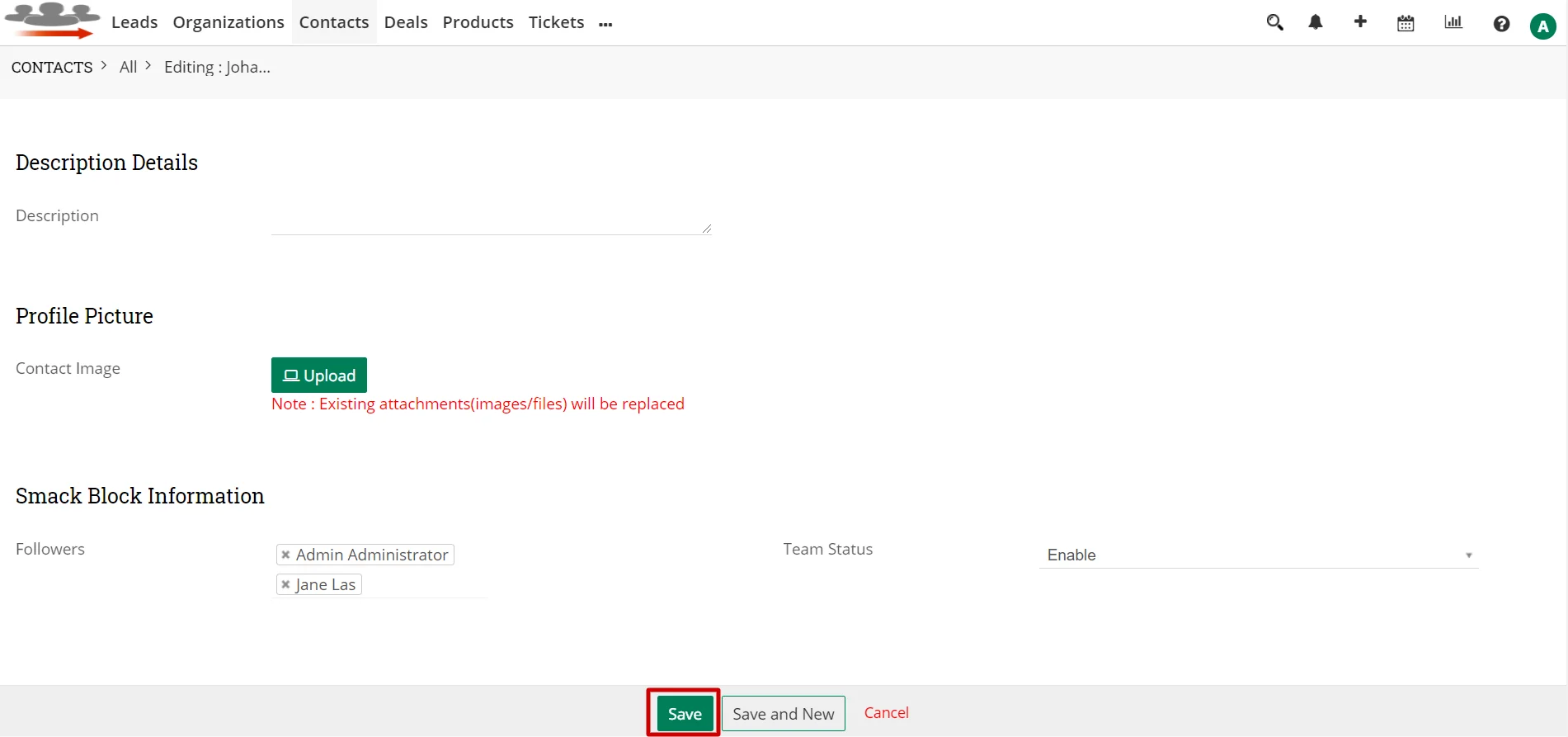
- Once you save the record, the extension will automatically create a group and assign the record to the newly created group.
- The assigned users can now access the record.
- To view the newly created groups in Joforce CRM, navigate to Settings → Groups.