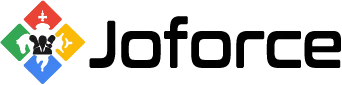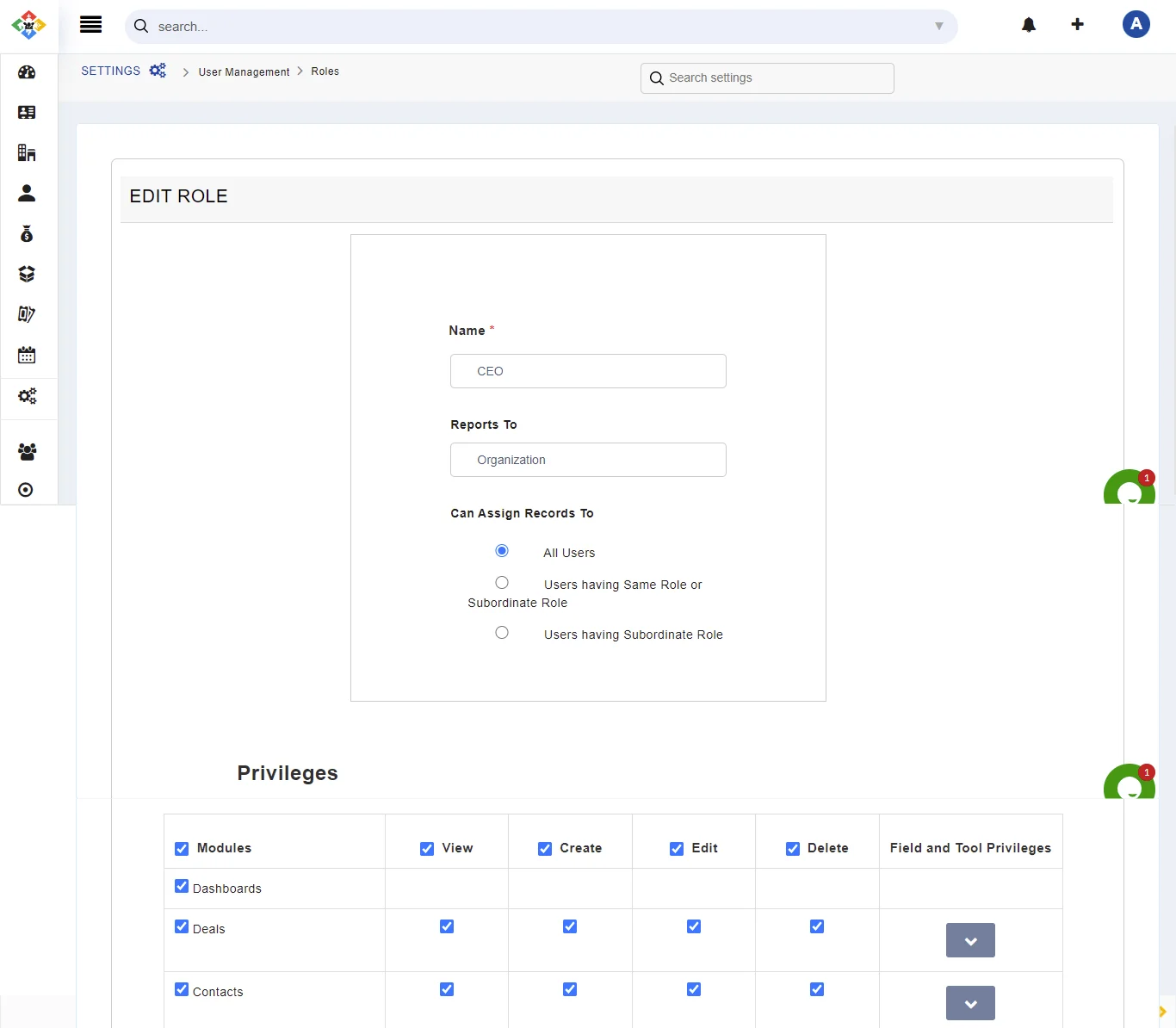Roles enable you to classify your employee into different teams and lets you provide access privileges on what your user can do within Joforce.
Creating a new role #
By default, Joforce provides a CEO, Vice President, Sales Manager, Sales Person, and Masquerade Users. With roles, you can easily define your organization’s hierarchy. As well, you can easily define the access privileges while creating a new role. To create a new role,
- Click on the Left SideBar→ Settings → Navigate to the User Management section → Roles
- Hover the mouse on the existing role, and click on the + icon to add a new one.
- Add the following details
- Name – Provide the name for the role
- Reports to – It displays the superior role to the current role.
- Can Assign Records To – You can define the access privileges to whom the role can assign the records.
- All users – Can assign records to all
- Users having Same Role or Subordinate Role – Can assign records to users having the same role or users in the lower hierarchy of the current role.
- User having Subordinate Role – Can only assign records to users, who are in the lower hierarchy of the current role.
- Privileges – Either you can define new privileges(profiles) or you can use the existing profile.
On the privileges you have an option of the Modules, View, Create, Edit, Delete, and Field and tool packages.
On the field and tool packages, you can assign a field as invisible or read-only, or write.
- Once done, hit save.
Deleting a role #
If you no longer need any of the current roles, you can easily delete it. To delete the current role,
- Hover on the appropriate role you want to delete, and click on the Trash icon
- In the delete role overlay, you can assign the current role to another role.
- Choose the appropriate role from the drop-down Transfer ownership to other roles
Finally, click on Save.