Field Mapping:
Mapping section helps you to map your Joforce CRM fields with the appropriate Xero fields. You can define your own mapping template structure for your Joforce Modules. With Xero Joforce Integration, you can sync all or selective records of your inventory modules.
- Choose the appropriate module from the Select Module dropdown
- The most common fields are mapped by default.
- The remaining fields are auto mapped. If additional fields are added in your modules, select the appropriate fields from the dropdown.
- Click Save
Note:
- The Xero tax fields should be correctly mapped with the CRM fields based on which the records are sync.
- The CRM tax rate should be properly given as that of Xero.
- In Xero if you have selected the Amounts as : Tax Exclusive, then all the tax rate values should be the same. Only then all the records are properly sync.
- The Part number in Joforce CRM and Item number in Xero should not be an empty value
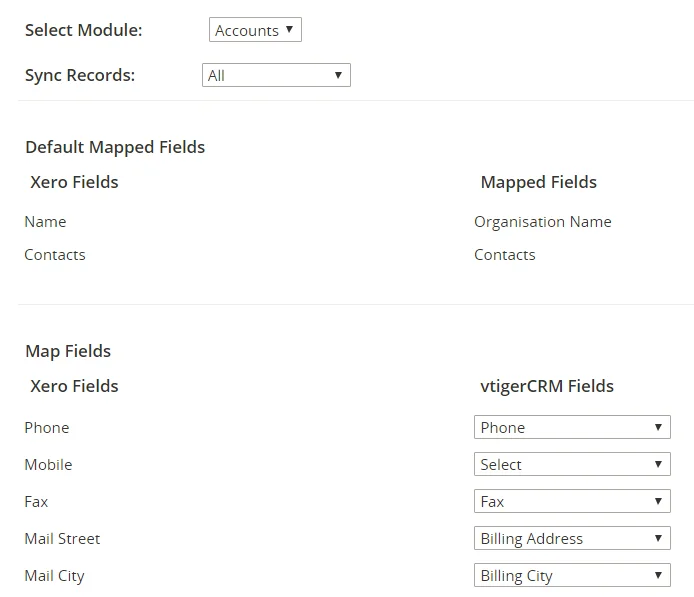
Selective record sync:
Xero Joforce CRM Integration lets you to sync selected records from your Joforce CRM to Xero in two ways
- Select record
- Record Status
Choose Enable Xero Sync from the Sync Records dropdown to sync selective record.
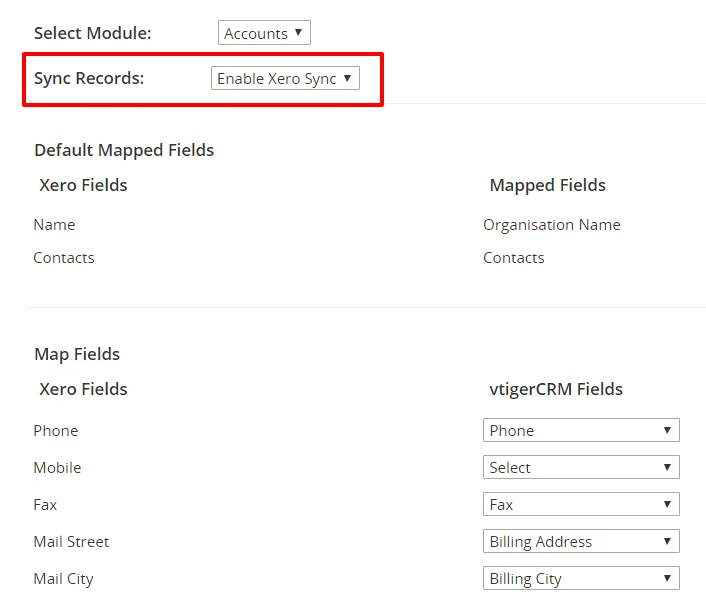
1. Select record:
You can select specific records from your contacts, products and Invoice modules that need to be synced with your Xero accounts. To select the record, check on the Allow XTiger Sync in the Xero Information table.
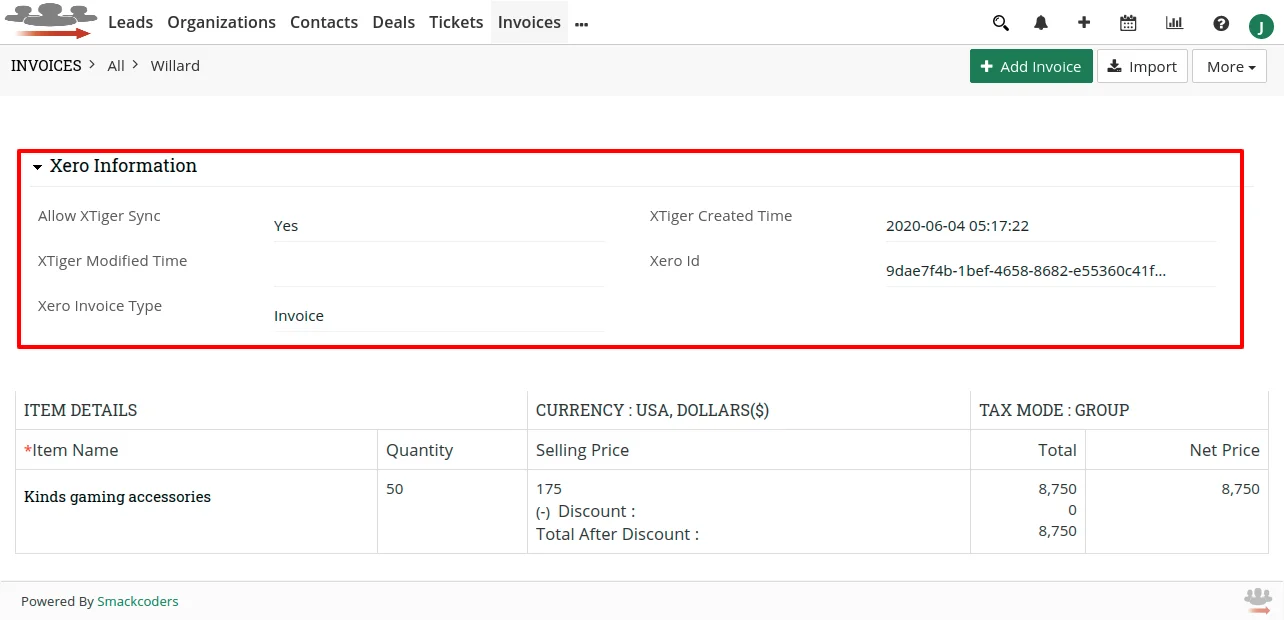
Additionally you can sync your Joforce invoice as Xero Invoice, Bill or receipt. To sync as Invoice or Bill or Receipt, select the appropriate type in Xero Invoice type.
2. Record Status:
You can also sync records based on the module status. To select the records, Choose the required status in the Status multi-select box.
Xero Accounts Sync: #
Xero Joforce CRM Integration enables you to sync Xero accounts into your Joforce Accounts.
