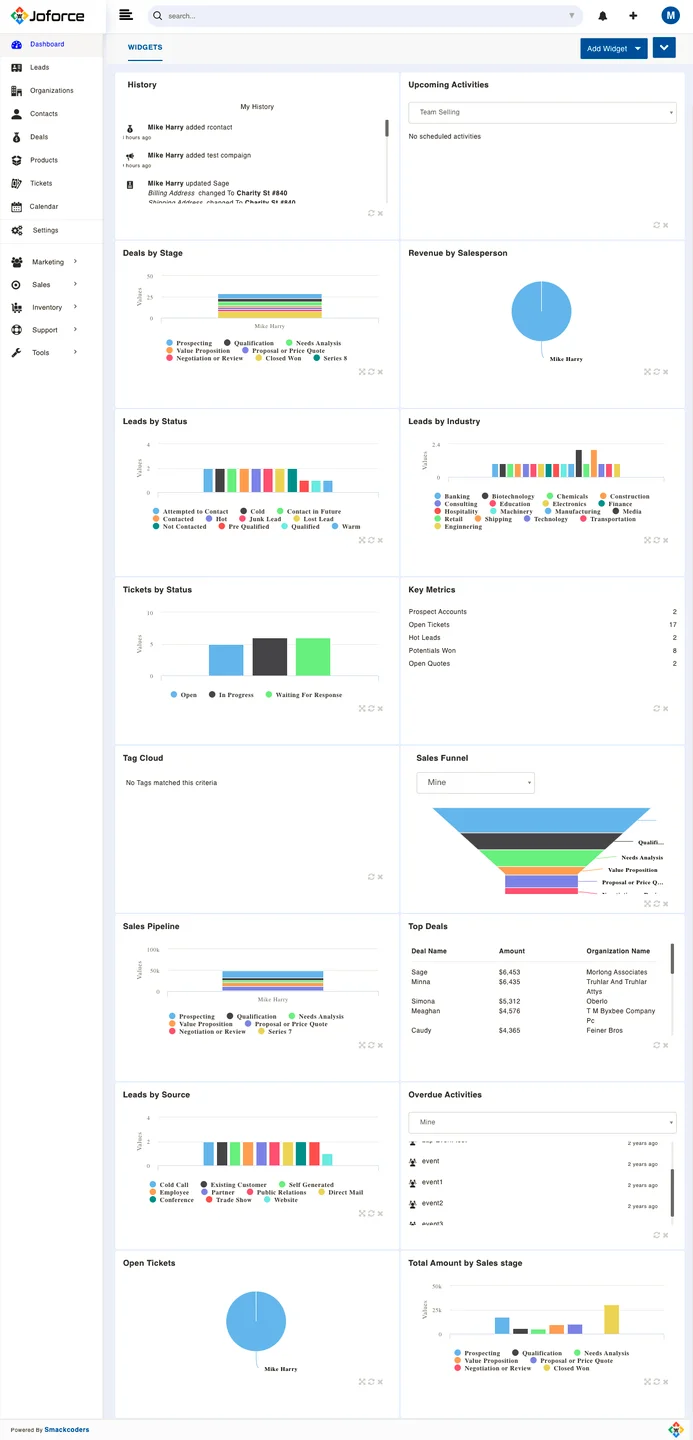It provides you with a clear & quick overview of all your Joforce CRM data in one place. You can get the complete analysis of your Joforce CRM at a glance in a pictorial format.
Notifications #
Get instant notifications right on your dashboard, whenever a new record is assigned to you and whenever any user updates the previously assigned record. To take a look at all the notifications, you can click on the bell icon in the top right corner. You can also change the notifications preferences from the Settings.
Widgets #
Joforce CRM offers you a set of widgets to add to your dashboard. From which, you can add any no. of widgets to your dashboard. To add a widget,
- Click on Add Widget → Choose the appropriate widget and click on it.
- It will be added to your Dashboard
To remove any of the Widget from the dashboard,
- Click on the x icon at the right bottom of the widget
You can view the information for individual users separately or all in whole. Based on the widget, you can perform different actions on the widget.
- History – It displays all the updates made on the Joforce CRM module records. And also the comments (if any) added to the records. In this way, the admin can easily get to know all the updates made on Joforce CRM.
- Upcoming Activities – It displays the list of all scheduled Activities and events
- Sales Funnel – It displays all Deals based on the sales stages
- Deal Stages – It displays the list of Deal records based on the sales stages.
- Sales Pipeline – Gives the total revenue based on each sales stage for individual users
- Total Revenue – Displays the revenue info brought by different salespeople in the form of pie charts.
- Top Deals – Displays the detailed list of Deal records
- Leads by Status – Gives a graphical representation of Leads based on their status
- Leads by Source – Gives a graphical representation of Leads based on their source
- Leads by Industry – Gives a graphical representation of Leads based on their industry
- Overdue Activities – Displays all the activities that are not completed after the due date.
- Tickets by Status – Gives a graphical representation of Tickets based on their status
- Open Tickets – Displays all the open tickets assigned to different users
- Key Metrics – Gives the key metrics of your projects
- Tag Cloud – Displays all available tags in Joforce CRM
- Total Amount by Sales Stage – Gives the total revenue on each sales stage regardless of the user
- Mini List – Let’s you maintain a mini list of a particular field data from any module. Choose the module and then select the list and field.
- Notebook – Let’s you add some Notes related to any of your important works. You can edit the content at any time by clicking the Edit button in the right corner of the widget.
You can easily resize the Widgets and Drag & Drop to reorder the widgets